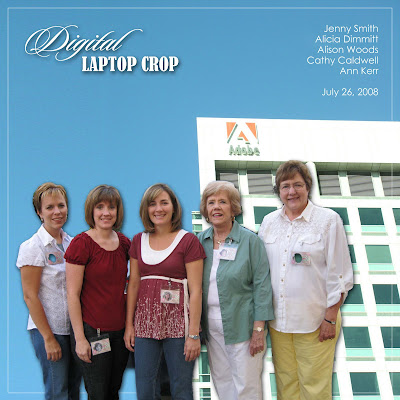 Right this very minute, I am attending a digital laptop crop at the headquarters of Adobe who makes Photoshop. My friends Jenny, Alison, Cathy, and Ann are here with me. We are having fun learning photoshop techniques, creating our own pages, and eating lots of goodies. The above layout I made using extraction techniques which is one of my favorite things to do. It has been a lot of fun and exciting to be here at Adobe!
Right this very minute, I am attending a digital laptop crop at the headquarters of Adobe who makes Photoshop. My friends Jenny, Alison, Cathy, and Ann are here with me. We are having fun learning photoshop techniques, creating our own pages, and eating lots of goodies. The above layout I made using extraction techniques which is one of my favorite things to do. It has been a lot of fun and exciting to be here at Adobe!
Saturday, July 26, 2008
Digital Crop - San Jose
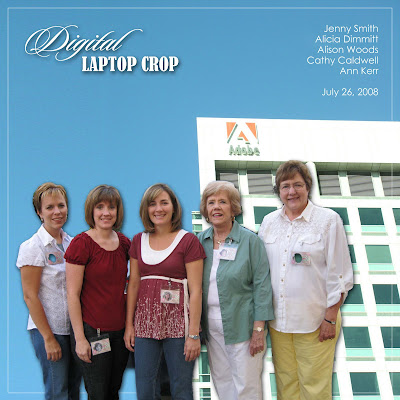 Right this very minute, I am attending a digital laptop crop at the headquarters of Adobe who makes Photoshop. My friends Jenny, Alison, Cathy, and Ann are here with me. We are having fun learning photoshop techniques, creating our own pages, and eating lots of goodies. The above layout I made using extraction techniques which is one of my favorite things to do. It has been a lot of fun and exciting to be here at Adobe!
Right this very minute, I am attending a digital laptop crop at the headquarters of Adobe who makes Photoshop. My friends Jenny, Alison, Cathy, and Ann are here with me. We are having fun learning photoshop techniques, creating our own pages, and eating lots of goodies. The above layout I made using extraction techniques which is one of my favorite things to do. It has been a lot of fun and exciting to be here at Adobe!
Friday, July 11, 2008
Glitter
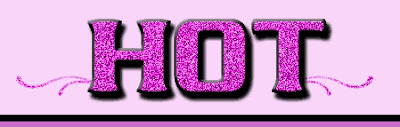
Who doesn't like a little bling-bling in their life?! I thought that I would share with you a way to make your elements or text sparkle. This glitter effect is really easy. I couldn't believe how simple it was. As you can see from above, you can even use it on your brushes. After you have created your element, just do the following:
1. Select your element's layer.
2. Choose Filter > Noise > Add Noise.
3. At this point you get to choose how much noise you want or how harsh of a glitter effect do you want to have. Use the slide and view window to see where you want the value to be. 50% is a good start. Some colors will look better than others too.
4. Select OK.
Now you have a glitter element. To get the look above, I duplicated my text three times and added noise to all the layers. Then I added bevels and shadows. Good Luck!
Subscribe to:
Comments (Atom)


