Tuesday, December 9, 2008
The Best Deal Ever!
Thursday, October 23, 2008
Halloween Freebie
 For as long as I can remember she has been dressing up as a witch and I am pretty sure it is her favorite holiday.
For as long as I can remember she has been dressing up as a witch and I am pretty sure it is her favorite holiday.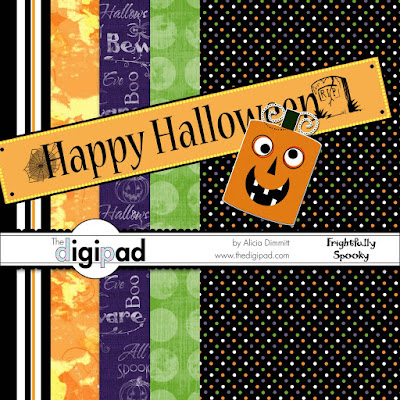 If you would like to download this kit of five papers, a banner, & sticker, then click here. Happy Halloween!
If you would like to download this kit of five papers, a banner, & sticker, then click here. Happy Halloween!
Thursday, September 11, 2008
Clipping Mask - Templates
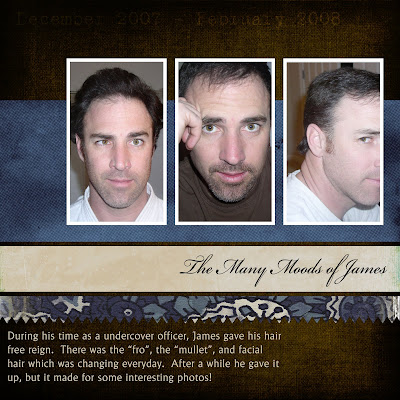
1. Open your layered psd file.
2. Drag your papers and photos into the psd file placing them directly above the layer you would like it to apply it to.
3. With your paper/photo layer seleted, Photoshop: Right-click and select "create clipping mask". Elements: Select Layer>Group With Previous.
4. Now you can move the paper/photo layer around until you get in just the right place.
Once I had my pictures selected. This layout probably took me about 15 minutes to complete!
Tuesday, September 9, 2008
Clipping Mask - Photos
 Photoshop Version:
Photoshop Version:2. Copy your frame to this layer or stamp your brush on it.
3. If you are using a frame or a brush that has an area in the middle that is empty, you will want to fill this. Using your marquee tool, select the area overlapping a little. Then use your bucket and fill it.
4. Move your photo above the brush/frame layer if it is not already in this position.
5. Right-click on the layer name and select Create Clipping Mask.
6. Now you can reposition your photo so that the area you want visible is showing by using your move tool with the photo layer selected. Once this is done you can merge the layers if you like.
If you have Elements, here is one way you can achieve the same results after following steps 1-3 above.
4. Position your photo under the brush/frame layer, so that the area you want to keep is lined up this layer. You can take down the opacity of the brush/frame layer so that you can see what you are doing.
5. Ctrl-Click on the brush/frame layer in the layers palette. You should see dancing ants.
6. Choose Select>Inverse from the menu above.
7. On the layers palette, select your photo layer.
8. Then select delete. This will delete all of the photo outside of the brush/frame layer. It gives you the same look with a few more steps to follow.
Wednesday, September 3, 2008
Clipping Masks
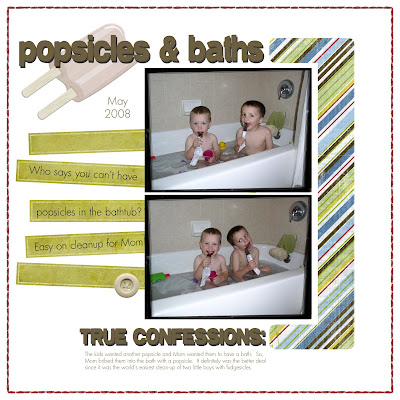
1) Pick out an embellishment that you like the shape or design of. It even can be text. But, maybe it isn't the right color.
2) Next, pick out a piece of paper that you think will go well with your layout.
3) Bring both into your layout. Make sure the paper layer is on top of the element layer.
4) CS3: Using the layers menu, select Create Clipping Mask. Elements: Using the layers menu, select Group with Previous.
5) Viola! You now have a new element that matches your layout perfectly!
Friday, August 22, 2008
Download Junkie
Saturday, July 26, 2008
Digital Crop - San Jose
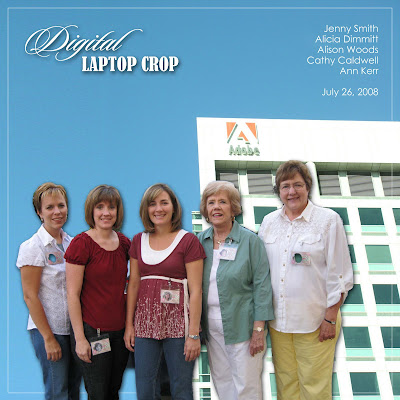 Right this very minute, I am attending a digital laptop crop at the headquarters of Adobe who makes Photoshop. My friends Jenny, Alison, Cathy, and Ann are here with me. We are having fun learning photoshop techniques, creating our own pages, and eating lots of goodies. The above layout I made using extraction techniques which is one of my favorite things to do. It has been a lot of fun and exciting to be here at Adobe!
Right this very minute, I am attending a digital laptop crop at the headquarters of Adobe who makes Photoshop. My friends Jenny, Alison, Cathy, and Ann are here with me. We are having fun learning photoshop techniques, creating our own pages, and eating lots of goodies. The above layout I made using extraction techniques which is one of my favorite things to do. It has been a lot of fun and exciting to be here at Adobe!


