Tuesday, December 9, 2008
The Best Deal Ever!
Thursday, October 23, 2008
Halloween Freebie
 For as long as I can remember she has been dressing up as a witch and I am pretty sure it is her favorite holiday.
For as long as I can remember she has been dressing up as a witch and I am pretty sure it is her favorite holiday.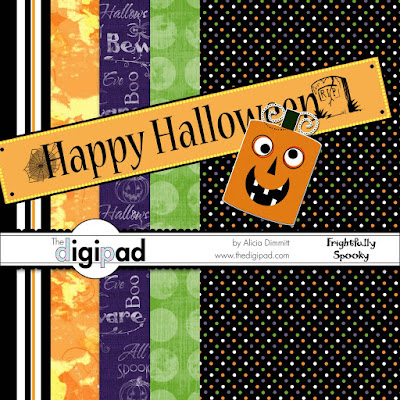 If you would like to download this kit of five papers, a banner, & sticker, then click here. Happy Halloween!
If you would like to download this kit of five papers, a banner, & sticker, then click here. Happy Halloween!
Thursday, September 11, 2008
Clipping Mask - Templates
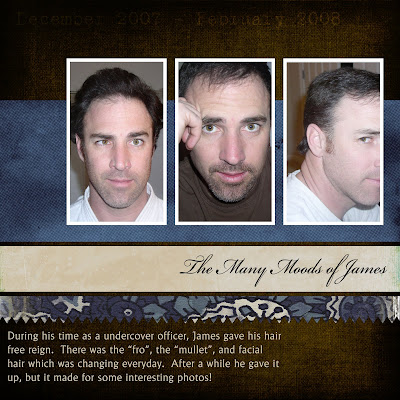
1. Open your layered psd file.
2. Drag your papers and photos into the psd file placing them directly above the layer you would like it to apply it to.
3. With your paper/photo layer seleted, Photoshop: Right-click and select "create clipping mask". Elements: Select Layer>Group With Previous.
4. Now you can move the paper/photo layer around until you get in just the right place.
Once I had my pictures selected. This layout probably took me about 15 minutes to complete!
Tuesday, September 9, 2008
Clipping Mask - Photos
 Photoshop Version:
Photoshop Version:2. Copy your frame to this layer or stamp your brush on it.
3. If you are using a frame or a brush that has an area in the middle that is empty, you will want to fill this. Using your marquee tool, select the area overlapping a little. Then use your bucket and fill it.
4. Move your photo above the brush/frame layer if it is not already in this position.
5. Right-click on the layer name and select Create Clipping Mask.
6. Now you can reposition your photo so that the area you want visible is showing by using your move tool with the photo layer selected. Once this is done you can merge the layers if you like.
If you have Elements, here is one way you can achieve the same results after following steps 1-3 above.
4. Position your photo under the brush/frame layer, so that the area you want to keep is lined up this layer. You can take down the opacity of the brush/frame layer so that you can see what you are doing.
5. Ctrl-Click on the brush/frame layer in the layers palette. You should see dancing ants.
6. Choose Select>Inverse from the menu above.
7. On the layers palette, select your photo layer.
8. Then select delete. This will delete all of the photo outside of the brush/frame layer. It gives you the same look with a few more steps to follow.
Wednesday, September 3, 2008
Clipping Masks
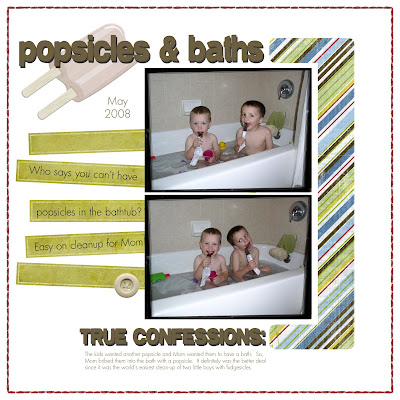
1) Pick out an embellishment that you like the shape or design of. It even can be text. But, maybe it isn't the right color.
2) Next, pick out a piece of paper that you think will go well with your layout.
3) Bring both into your layout. Make sure the paper layer is on top of the element layer.
4) CS3: Using the layers menu, select Create Clipping Mask. Elements: Using the layers menu, select Group with Previous.
5) Viola! You now have a new element that matches your layout perfectly!
Friday, August 22, 2008
Download Junkie
Saturday, July 26, 2008
Digital Crop - San Jose
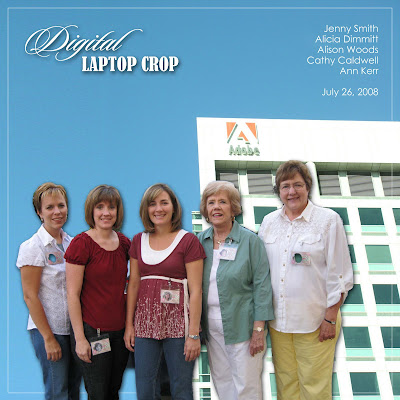 Right this very minute, I am attending a digital laptop crop at the headquarters of Adobe who makes Photoshop. My friends Jenny, Alison, Cathy, and Ann are here with me. We are having fun learning photoshop techniques, creating our own pages, and eating lots of goodies. The above layout I made using extraction techniques which is one of my favorite things to do. It has been a lot of fun and exciting to be here at Adobe!
Right this very minute, I am attending a digital laptop crop at the headquarters of Adobe who makes Photoshop. My friends Jenny, Alison, Cathy, and Ann are here with me. We are having fun learning photoshop techniques, creating our own pages, and eating lots of goodies. The above layout I made using extraction techniques which is one of my favorite things to do. It has been a lot of fun and exciting to be here at Adobe!
Friday, July 11, 2008
Glitter
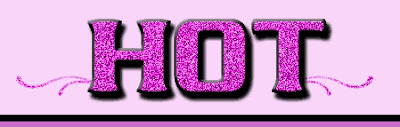
Monday, June 16, 2008
Where Is The Digi Chick?
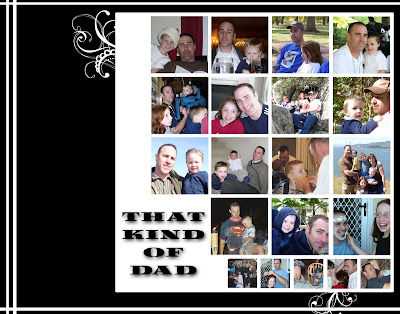
The kids will each add some text of their choice along the left side. It was alot of fun to put together!
Tuesday, April 15, 2008
My First Paper Kit!

I love blues and browns. They are very soothing colors for me and make me think of spending the day at the spa. I wish I could go more often. If you would like to download this kit, click here. If you create a page with my stuff, send me a link to your gallery or email it to me so I can check it out! Enjoy!
Saturday, April 12, 2008
Designing My Own Stuff!
Thursday, April 3, 2008
Just The Right Brush!
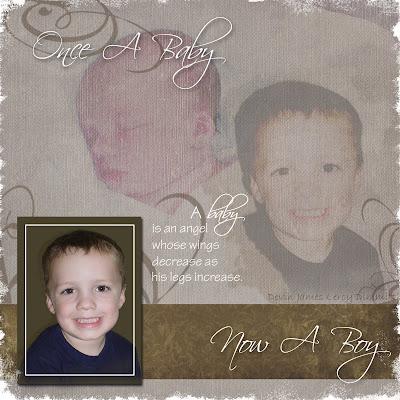
Saturday, March 29, 2008
Baby Book Completed!
Thursday, March 20, 2008
Journaling

First, I love the geometric and monochromatic theme of this two page layout. I picked red to add a little pop to my layout and used it to highlight a few of the words on the first page which listed the things we do traditionally at Christmas. For the rest of my journaling I fit it into a box to continue with the monochromatic theme. I just love how it turned out and the journaling will document those things we do together as a family to celebrate the holidays!
Monday, March 17, 2008
Having Fun With Text
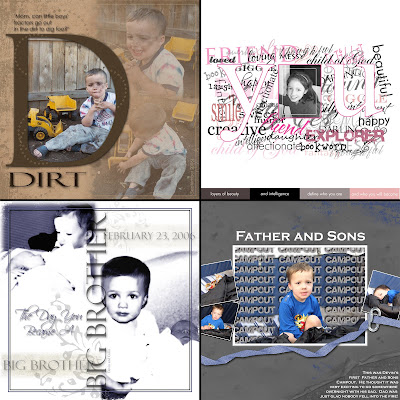
Thursday, March 13, 2008
Fonts are Fabulous!
Another great site is: scrapnfonts.com. At this site fonts range in price from $1-$3 individually. You can also buy bundles and get great deals. Happy Font Hunting!
Tuesday, March 11, 2008
Designing With Photos
Photos as your Focal Point:


Fun Effects with Photos:

Monday, March 3, 2008
What's Your Style?
In my case, I think I have a split personality. I can't put a real description on it. Sometimes my layouts come out cute and sweet, others are definitely more artistic, and yet others are modern with simple lines and geometric shapes. There are things that I love about each one. My friend Jen recently told me that I have a definite style when compared to other scrappers. I guess I should have asked her what that was so I could be a little more informed.
So, what is your style? Do you have one or is it still trying to find itself? Some like old fashion, heritage and others like things sweet and adorable. Simplicity is definitely a style. Getting just the right picture and not overdoing it is definitely a talent. There are grungy styles that are a little more hip and young. I bet your style is all around you without even realizing it. Look at your house, your kid's clothing, your furnishings, etc. Your creative side comes out in all venues. Or, maybe your inner child is screaming to be heard and scrapbooking is that outlet. Whatever it is, go with it. It always makes the best pages!
Tuesday, February 26, 2008
Reasons To Go Digital
1. Lose the mess: Have you ever tried scrapping with children? They take your mess and make it bigger! I never had time to clean it up anyway!
2. Save Space: With only a computer that can be shut off, I never hear my husband complain and my projects never get destroyed by my kids.
3. Get it Perfect: Okay, for those who know me they know I like things as perfect as I can get them. Now, I can keep fixing it until I get it how I like it!
4. Buy It Once: I love that I can use my digital supplies over and over again. My bank account likes it too!
5. Get Perfect Photos: I like being able to manipulate my photos to any shape, size, or color.
6. Instant Gratification: I love being able to do a project, print it immediately, or email it off in minutes for feedback from friends.
7. Take It With You: This is a hobby I can take anywhere provided my laptop is willing!
8. Shortcuts: Technology makes everything quicker and takes a lot less time than doing everything by hand.
9. Sharing My Work: Emailing and Posting my work is fun. I love to hear the comments and encouragement from friends and family.
10. Preserves Easily: Creating a book or slideshow, saving on a disc or external drive never was easier.
Are you convinced? This site will give you ideas for using all those digital creations. If you are not a digital scrapbooker well stay tuned. This site will also be home to my custom blog banners. Just leave a comment and receive more information!


